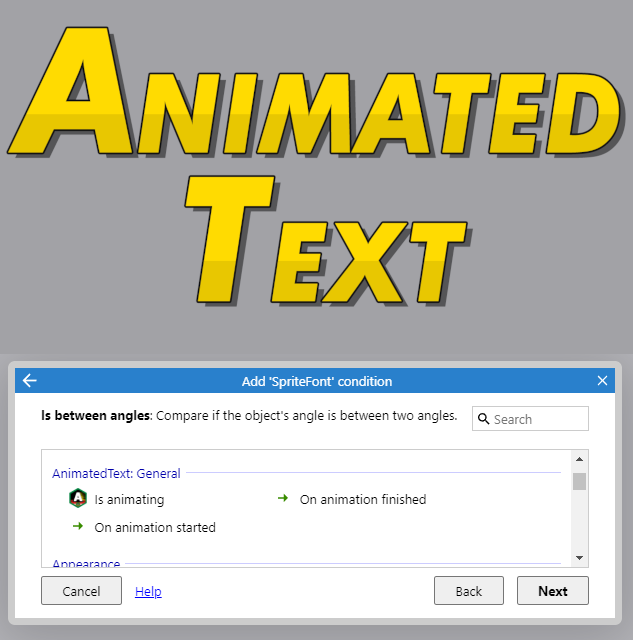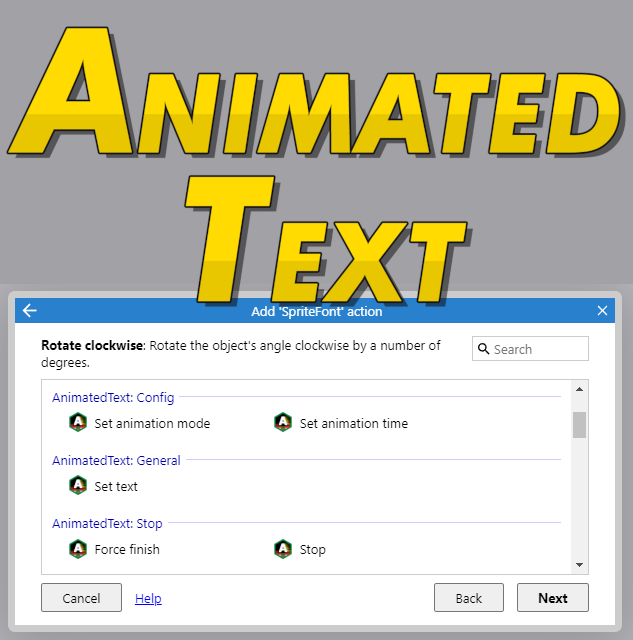Animated Text

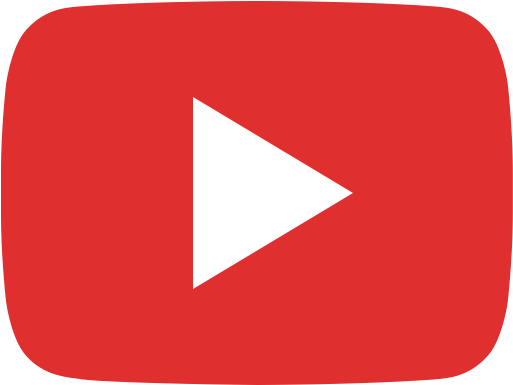

Additional Information
Construct 2
Construct 3
WHAT IS ANIMATED TEXT?
It’s a behavior dedicated for text-based objects (mostly Text and SpriteFont). It makes the characters/letters of the text appear one-by-one, making an impression of the text being “typed live”.
WHY SHOULD YOU USE IT?
To simply make your game look cooler and more professional. Many developers underestimate the meaning of visual effects. Such decorative features always positively impact reception. The animated text is one of the most classic and verified ways of making your game appear better.
ISN’T THE “TYPEWRITING” ACTION IN C3 THE SAME?
Absolutely not, despite the general purpose. The Animated Text behavior has far more features allowing for more customization, so you can tailor the final result to your needs.
In comparison to the “Typewriting” action in C3, with Animate Text you can:
- set if the animation speed is for entire text OR per single character (which provides a better consistency),
- chose one of 5 different typing methods:
- from left to right (same as “Typewriting”)
- from right to left
- from the center of the text
- simultaneously from the right and left sides
- randomly (useful when you want to make some sort of a “Matrix opening” effect).
HOW DO YOU USE IT?
- Add the behavior to a desired text-based object (e.g. Text or SpriteFont).
- In the Properties panel set the desired Animation mode (if the characters appear left to right, right to left, randomly etc), Time mode (if the typing speed is for entire text or per character) and Animation time (how long the animation takes depending on the Time Mode selected)
- Trigger a dedicated “Set text” action featured by the behavior.
If needed, the animation can be finished earlier thanks to “Force finish” action that overrides the animation time and time mode you set. Or you can interrupt the animation with “Stop” action.
Other actions allow you to change the properties of the behavior (e.g. animation time and time mode) on the fly.
There are also dedicated conditions you will find useful:
- “On animation started” trigger,
- “On animation finished” trigger
- and “Is animating”.